PRINT QUALITY TIPS AND TRICKS
Use the colored Print Quality Card


UPDATE FIRMWARE
HP Sprocket 200, HP Sprocket Plus, HP Sprocket 2-in-1, and HP Sprocket
HP Sprocket Studio


EDIT PHOTOS



USE HP PAPER

Store your ZINK® photo paper in a cool, dry place and avoid contact with water – we recommend between 32-77° F (0-25°C) and 40-60% relative humidity.
For HP Sprocket Studio Ink & Photo Paper, avoid touching the shiny-side of the paper. Fingerprints and other smudges can impact the look of the prints. Hold the paper by the edges or perforated ends when loading.
COOL DOWN
If you get a sprocket app message warning about the printer temperature, don’t worry too much—the printer will slow its print speed or pause automatically if it begins to get warm. You can also try giving your printer a break between print sessions if it’s continually showing as too warm.
HP Sprocket Studio
Your HP Sprocket Studio is less likely to have print quality issues due to the temperature. The printer will slow its print speed automatically if it begins to get warm, especially if you have sent several prints in a row (8-10 prints).

 Diagnostic
Diagnostic



