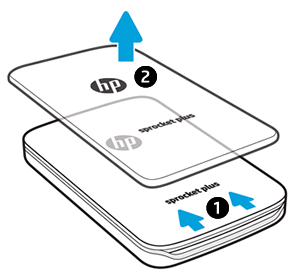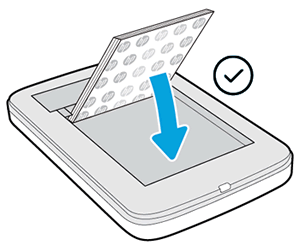Customer Support - Knowledge Base
HP Sprocket Photo Printers - 'Out of Paper' Error with Paper Loaded
This document is for HP Sprocket Photo Printers, and the HP sprocket app for Android mobile and Apple iOS devices.
With HP Sprocket Photo Paper loaded, before the printer calibrates with the blue Print Quality Card (formerly Smartsheet), the printer does not feed the photo paper and an
Out of Paper error message displays on the HP sprocket app. The Status Indicator light blinks and turns red.
-
On the HP sprocket app, touch OK to clear the error message.
-
Turn off the printer.
-
Remove the top cover by sliding it away from the output slot, and then set it aside.Figure : Removing the paper cover
-
Slide the top cover
-
Remove the top cover
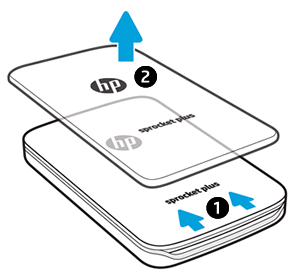
-
-
Remove the stack of photo paper from the input tray.
-
Inspect the input tray for stuck photo paper.
-
If there is stuck photo paper, use your fingernail to pry it loose, and then discard it.
-
If there is no stuck photo paper, remove a single sheet of photo paper from the bottom of the stack, and then discard it.
-
-
Reload the photo paper with the HP logos facing down.Figure : Reloading the photo paper
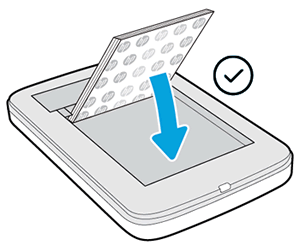
-
Align the paper cover with the tracks on the outside of the printer, and then slide the paper cover toward the output slot until it is firmly seated.
-
Turn on the printer.
-
Resend the print job.If the issue persists, repeat the steps in this document until you are able to print.
If the error message changes or you experience other issues, go to HP Sprocket Plus Printers - Frequently Asked Questions (FAQs).
Please help us improve by providing feedback on your experience with the document.

 Diagnostic
Diagnostic